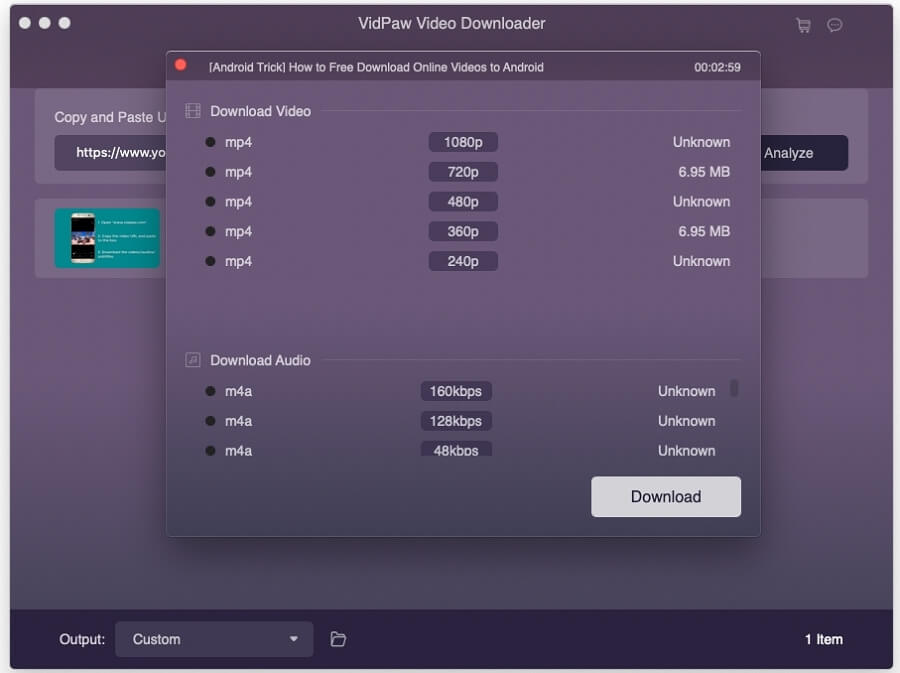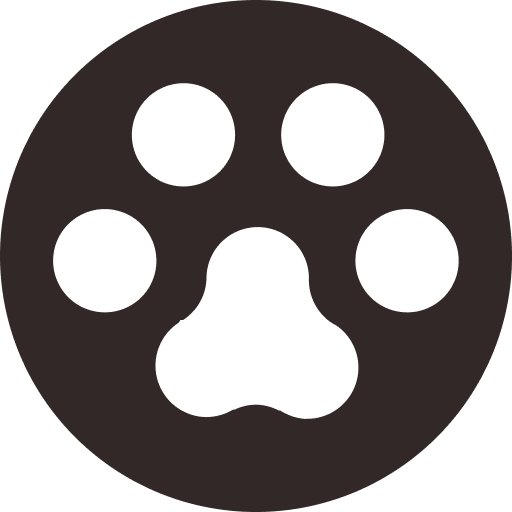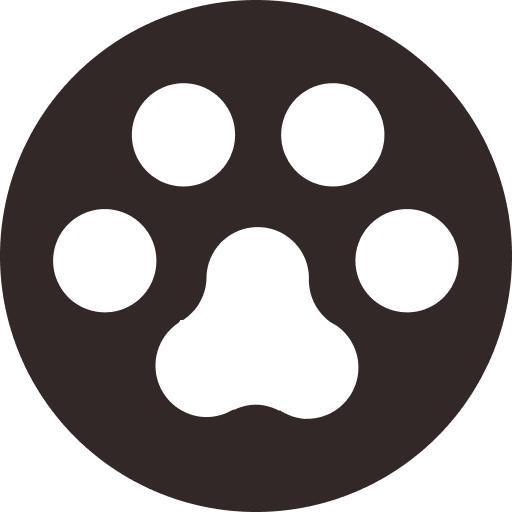Download and Save YouTube Videos on Laptop for Free
The popularity of YouTube can be imagined. Many of the high quality videos on YouTube make a large amount of people want to download them to a laptop for offline watching, but there is no official way for us to download it. Even so, there are still many ways to solve this problem.
After reading this article, you will find that it is easy to download videos from YouTube to your laptop. Here we go!
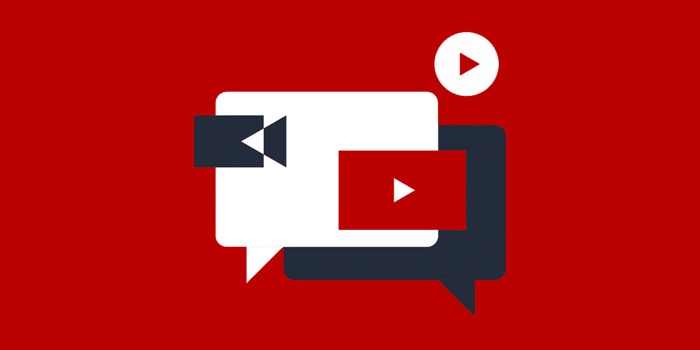
Part 1. How to FREE Save Youtube Videos Online to Laptop?
With VidPaw you can now download and Youtube videos without using any tools on your devices! And the best thing - it's free! VidPaw allows you to download video from YouTube, Facebook, Vimeo, etc. to WEBM, 3GP or MP4. You can easily download thousands of videos from YouTube and other 1000+ websites. VidPaw is all about simplicity. It shouldn't be hard for you to download your favorite videos or music clips and that's why we made it our mission to give you the simplicity you deserve!
Now, simply follow the steps below to download YouTube videos to Laptop for Free
STEP 1. Copy and Paste the Link
You just need to open VidPaw, then copy and paste the URL of YouTube video to the tab. Next, hit the "Start" button.
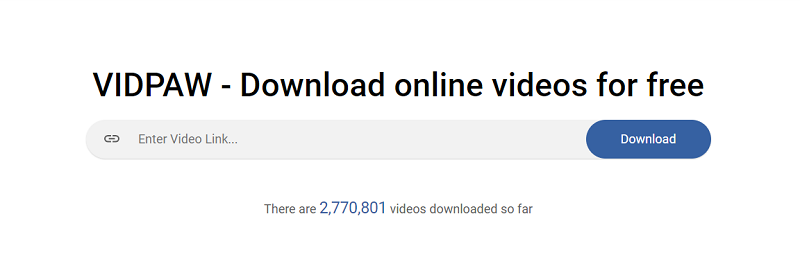
STEP 2. Set Your Desired Format and Quality
After loading, you can start to select the output format and quality from these four sections: Video Download, Video-Only, Audio Download, and Subtitle. The contents of the four parts are as follows:
| Video Download | Support to download MP4, 3GP, and WebM in 144p to 720p with sound. |
| Video-Only | Support to download MP4, 3GP, and WEBM in 1080p, 1440p, 2160p, and 4320p with no sound. |
| Audio Download | Download videos as audio files in M4A and WebM from 64kbps and up to 320kbps. |
| Subtitle Download | Closed Captions in a certain YouTube video. |
Now move the mouse to select the one you want and click on the Download button. Then it will start downloading. It takes some time to download, just wait patiently.
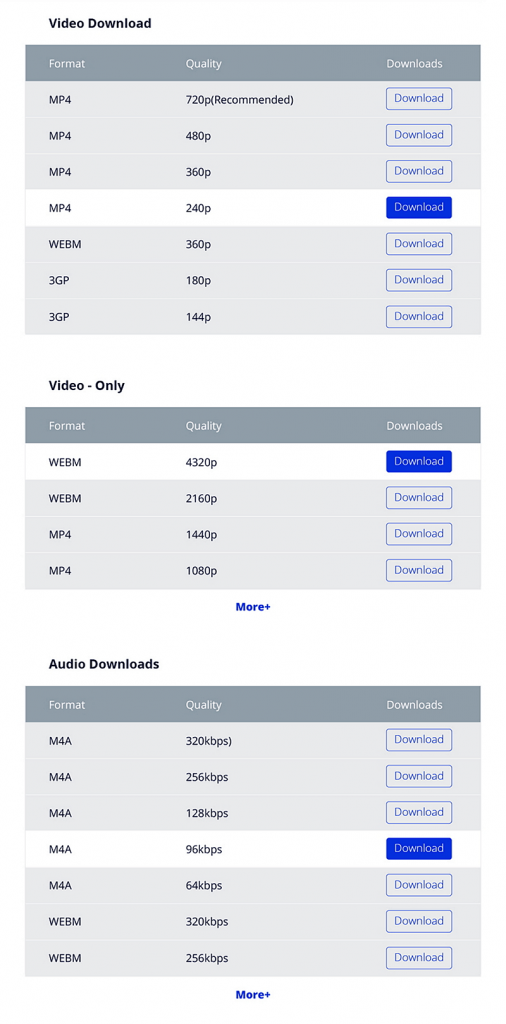
STEP 3. Enjoy Your Video on Laptop
When the download is completed, you can watch the video on laptop offline. If it's a movie video, you can also invite your friends and family to watch it together and it won't be stuck in a bad network!

[Tips1] Download YouTube Videos on Laptop with VidPaw Extension
If you think the first method is not convenient enough, you can try the VidPaw extension, which allows you to simply click the download button below the YouTube videos to save it quickly on your laptop.
Here, I will show you how to install it and download YouTube videos to laptop.
STEP 1. Install Tampermonkey Extension
First of all, you need to install Tampermonkey extension, which will enable you to have a more stable and fluent performance. Click and install Tampermonkey extension based on your browser.
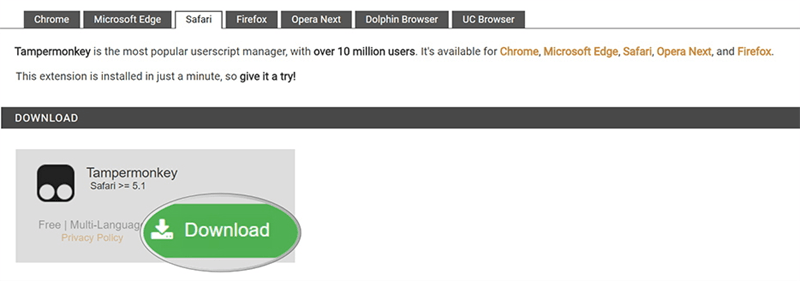
STEP 2. Install VidPaw Extension
Now you need to install VidPaw extension. Click here: VidPaw Extension.
Click on the "Install" button to initiate the download in your browser.
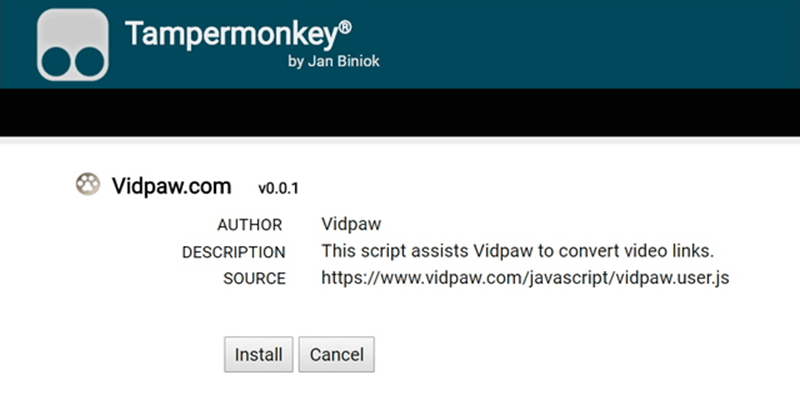
When the installation is completed, open your YouTube video page, and you can see that the video now has a VidPaw icon. Just click on it and you can download video to your laptop. The convenience is really terrific!
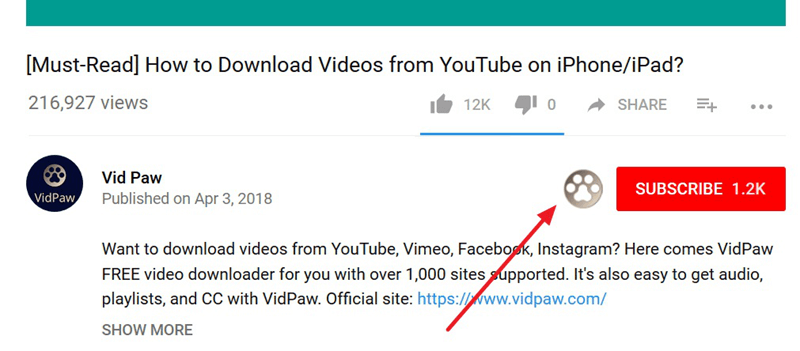
[Tips 2] Change YouTube Videos' URL to Download Them More Conveniently
STEP 1. Go to the YouTube page and open the video you want to download. In the address bar, enter "paw" after "YouTube", for example, www.youtubepaw.com.
STEP 2. Press the "Enter" key on your keyboard and redirect it to the download page.
STEP 3. Select the video / audio / subtitle that you need to download.
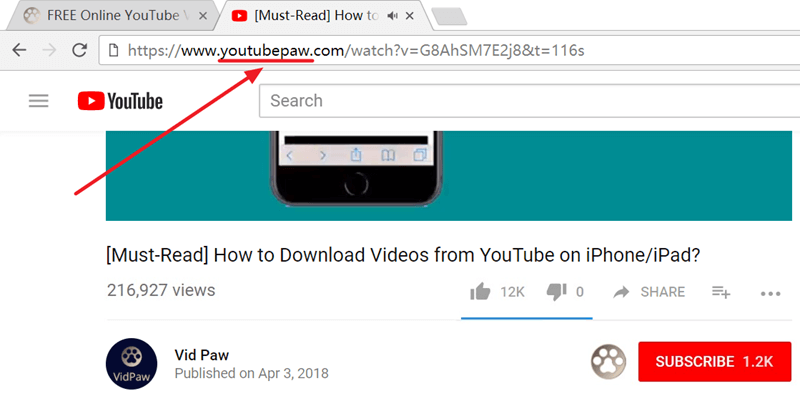
How to Download Videos from YouTube to Windows Laptop?
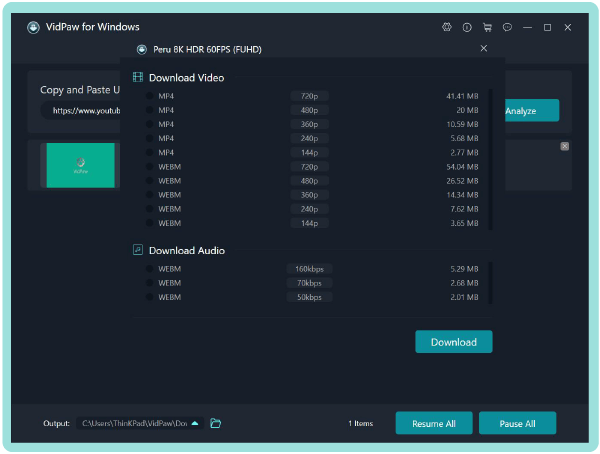
Part 3. How to Download and Save YouTube Videos to Mac?