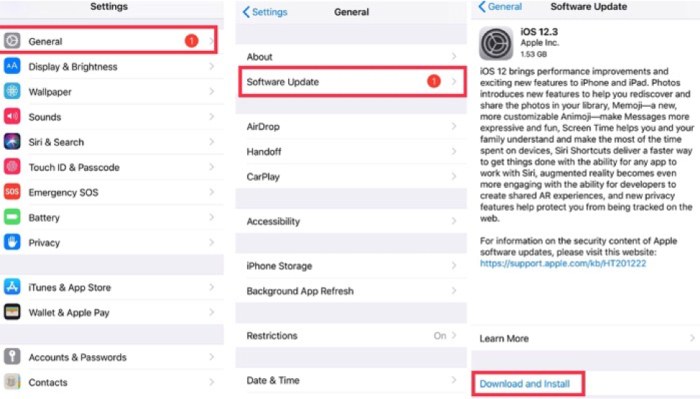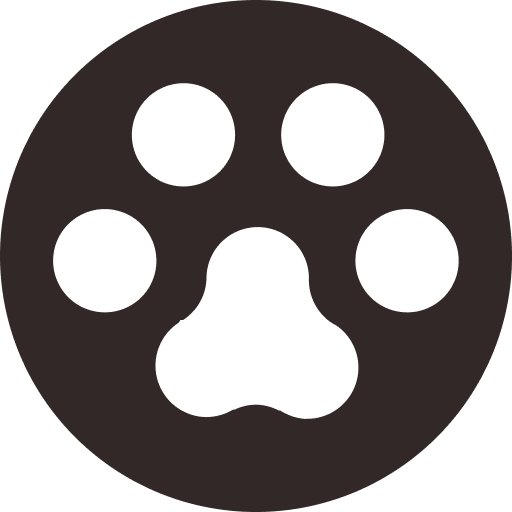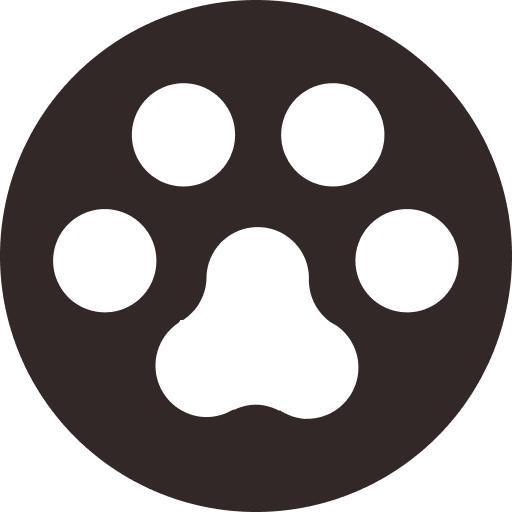[Resolved] Fix YouTube App Randomly Pauses Itself on iPhone/Android
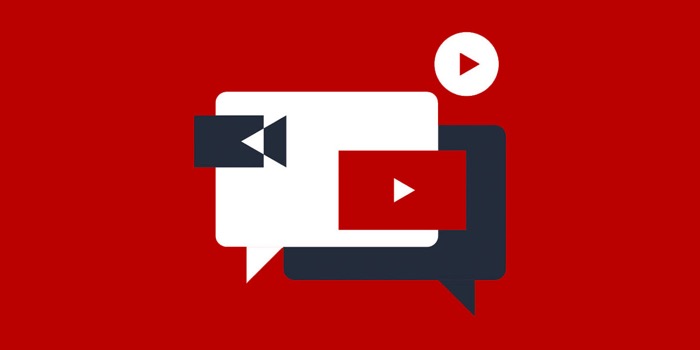
Apart from being a social networking platform, YouTube can benefit businesses because companies can open their own channels on YouTube where they can upload updated information about their products or services, showing their daily events to help people know more about themselves. Besides, high-quality creators can earn advertising revenue which helps support people's living. However, there will be some bugs even if an application is popular. Recently, YouTube users report that YouTube app would pause itself while streaming videos. Now, let's check what the reasons may be and some quick and efficient ways to solve it.
Part 1. Possible Reasons for Why YouTube App Pauses Itself
According to some YouTube users, videos will automatically pause itself during play. After resuming play, the audio quality will become terrible and the videos will pause again soon. Besides, users state that the problem has nothing to do with the Internet and the location of Internet connection because they have confronted this problem for several months. They complain that this is really an annoying problem. So, what are the reasons?
Reason 1. Poor Network
If you meet the problem of YouTube app pauses itself for the first time, you may just connect to a poor network. A good network is very significant for people to surf online because a good network guarantees a quick speed to load the videos online and enjoy higher definition. Therefore, a good network will save your time, improve your life efficiency, and provide you higher quality YouTube video streaming experience.

Reason 2. Not Enough Storage on Phones
If the problem of YouTube app pauses itself happens for many times, you may consider that you don't enough storage on your phone. As we know, too many storage and cache on the computer may cause negative impact on the computer's running speed even though your Internet connection is normal. Therefore, if your phone can't respond at a high speed, you need to be cautious that its function of loading a video online may also be influenced.
Reason 3. Outdated Version of YouTube App or Your Phone's Operating System
Another potential cause for YouTube app pauses itself is that you didn't upgrade the YouTube app on your phone or your phone's operating system isn't the latest one, which result in the fact that the YouTube app isn’t compatible with your phone's operating system, so there are errors and bugs. Consequently, regular update of both the app and phone system enables your to enjoy the latest functions of YouTube app with good quality.
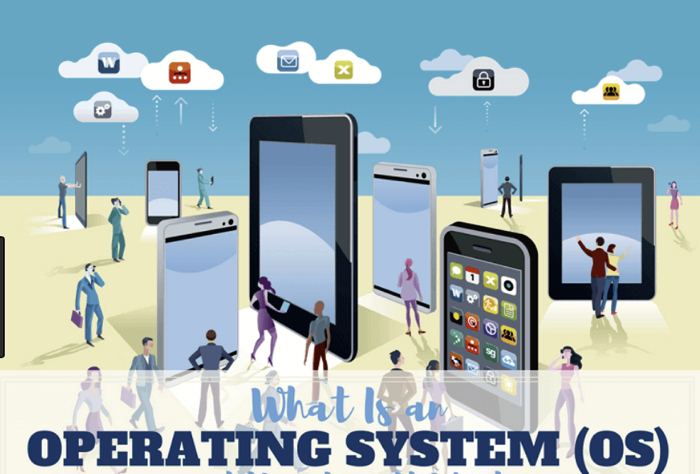
Part 2. Simple Ways to Fix YouTube App Randomly Pauses on iPhone/Android
Way 1. Switch to A Quicker Wi-Fi or Restart Your Mobile Network
As mentioned, a network can determine whether a phone runs at a high speed and functions as you want. Therefore, if you face the problem of YouTube app randomly pauses, you may try switching a quicker Wi-Fi, or rebooting your cellular data to enable your mobile network to work again. In this way, you may successfully solve the problem that YouTube app randomly pauses itself.
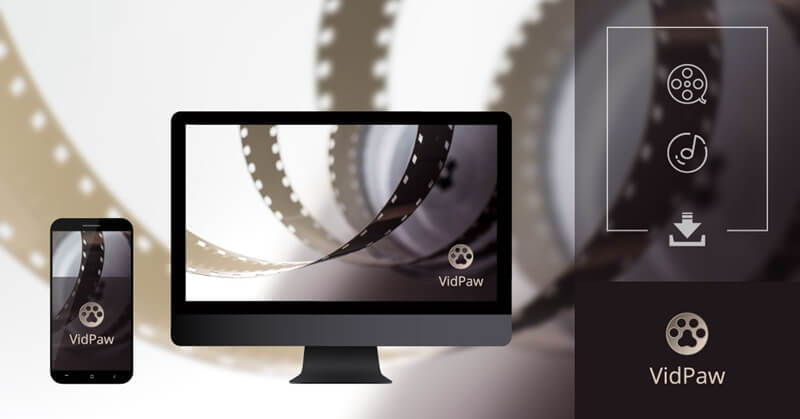
On Android Device
Part 3. Download YouTube Baby Songs on PC with Ease
Way One - Add "paw" in URL to Download YouTube Baby Songs
Way 2. Shift to A Lower Definition

Way 3. Clear Cache or Free the Memory
Way 4. Use VidPaw to Download Videos for Offline Playback
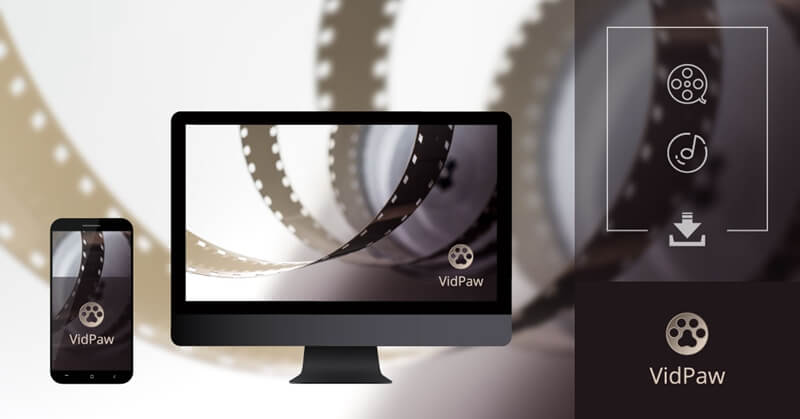
STEP 2. Paste the URL of YouTube Videos
After you gain the URL, please go to VidPaw in a new tab. When you see the download bar in the middle of VidPaw page, please paste the URL to the download bar and press Download.
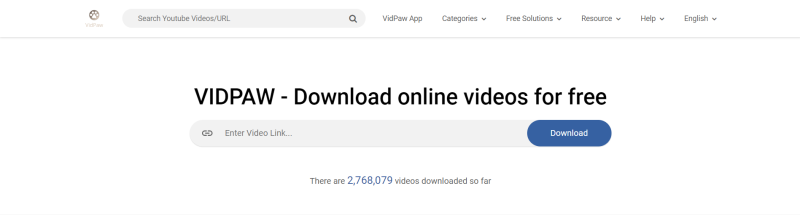
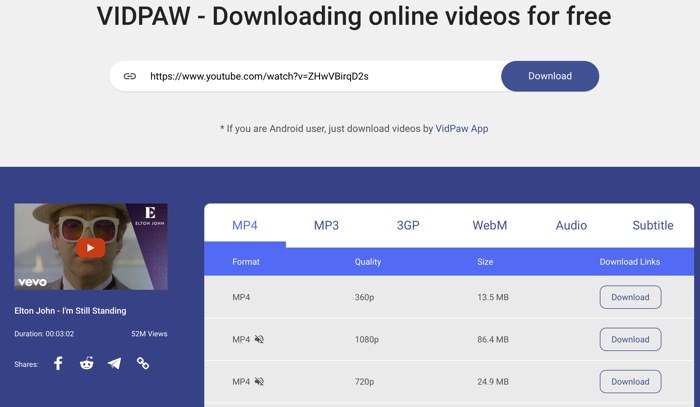
Way 5. Update YouTube App
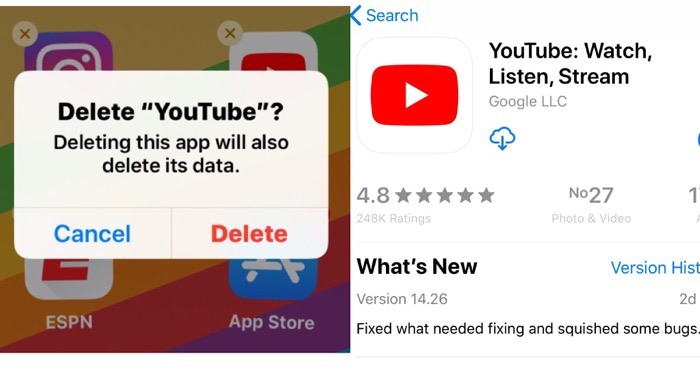
Way 6. Upgrade Operating System of Android/iPhone