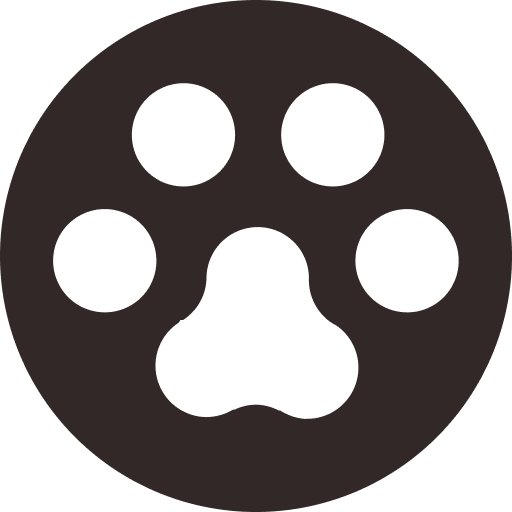VideoHunter User Guide
Preview VideoHunter user guide to get familiar with the operations of the software
VideoHunter User Guide
How to Purchase and Register in VideoHunter
You are able to purchase a subscription both in VideoHunter software or via the Go Premium page. Let’s see full steps in below.
Purchase a Subscription via VideoHunter Software
Step 1. After you successfully installed the program, launch it and choose the subscription plan you need in the pop-up window.
Monthly subscription: $9.95 / 1 device
Yearly subscription: $29.95 / 2 devices
Step 2. Click on the "subscribe" under the corresponding subscription plan you want, then fill in the information needed to sign up a new account or login if you have an account already.
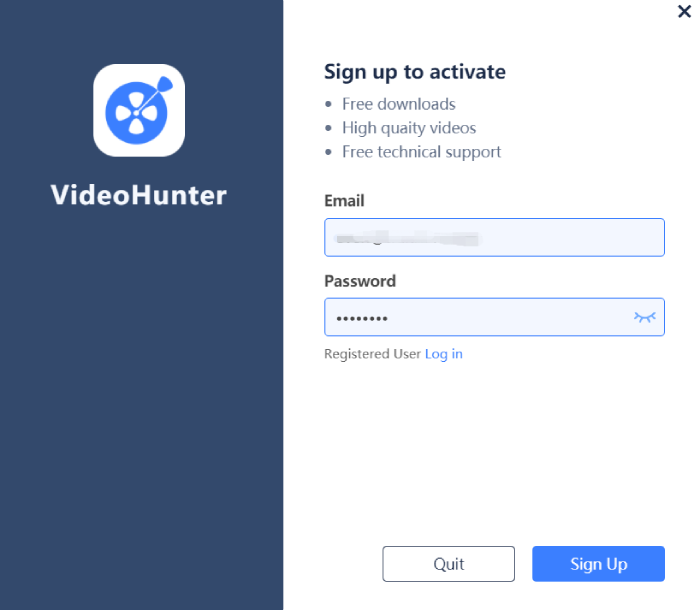
The main difference between monthly and yearly subscription is the multi-device login feature. If you subscribe to the Yearly plan, you can stay logged in on 2 different computers at the same time. (But the two computers have to be of the same operating systems.)
Step 3. When you sign up successfully, a purchase window will pop up and you can choose the correct country/area and enter the Post/Zip Code. Then click “Continue” and a Paddle payment port will pop up and you can complete your purchase.
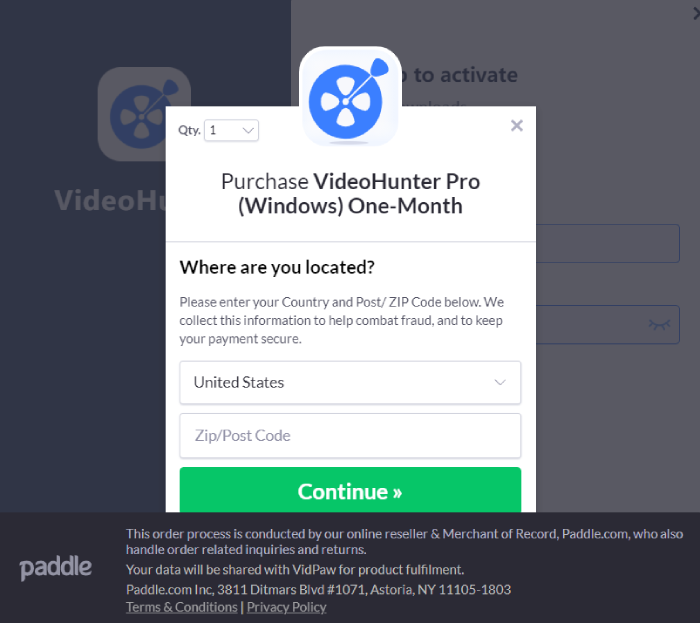
Step 4. You will receive two emails after the payment. One is the order from Paddle, and the other is from VideoHunter with a registration code(also called license key) included.
Note: After Videohunter adopts the subscription system, the registration code is still valid. The registration code is used as the initial login password for a subscriber to log in. Still, if you've already created an account before you purchase a subscription, you can log in to your account with the password that you originally set.
Step 6. After the payment is completed, your account will be automatically logged in. And the plan that you have subscribed to will be displayed on the pop-up. Then you enjoy all features of VideoHunter Pro.
Purchase a Subscription via VideoHunter Official Website
Step 1. Navigate to Go Premium and choose a subscription plan, then complete your purchase.
Step 2. After purchasing, you will receive two emails. One is the order from Paddle, and the other from VideoHunter with a registration code (also called license key) included. Then in Accounts Center, you can enter the email address that you use to purchase the plan and the registration code you received to log in. After logging in to your account, you can go to the "Profile" > "Accounts Center" to change your password.
Step 3. Start using the software.
Note: When purchasing in the software for the first time, you may meet purchase errors or failures due to an unstable internet. When this happens, you can check your network condition and restart the software or login again to repurchase. If you find that you make a duplicate purchase, please contact our team in time and we will handle your problems as soon as possible.